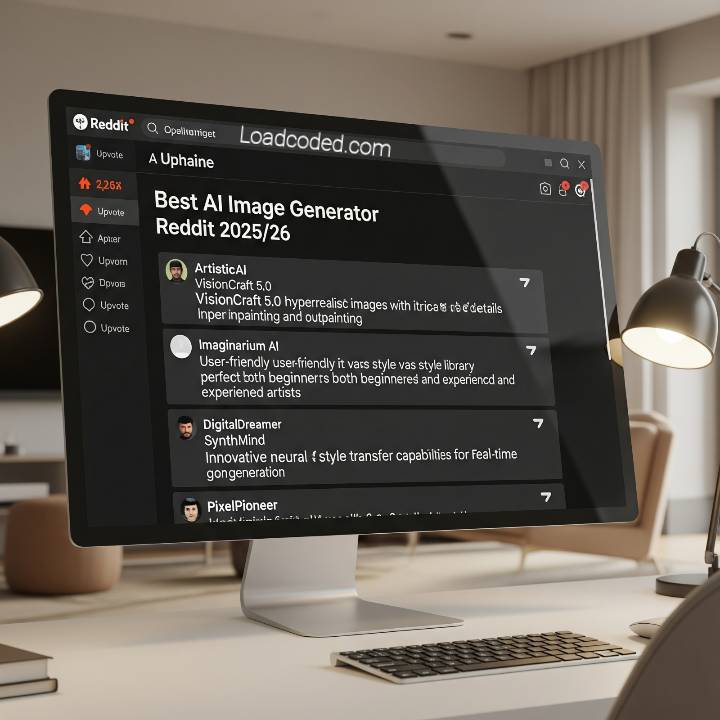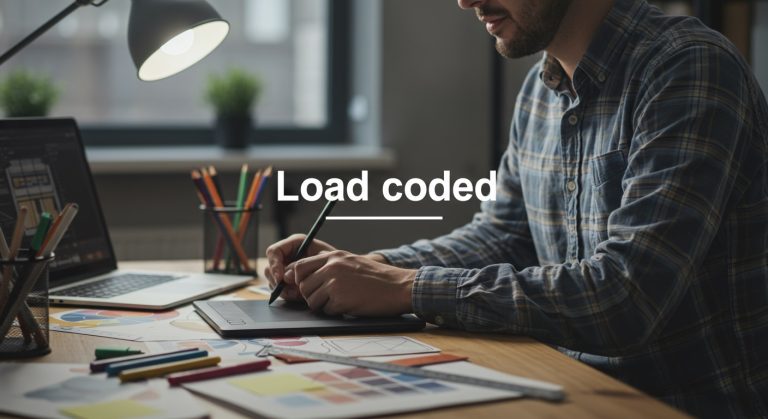Check-Out How To Add More Samplers To Krita AI Generation Tool
Quickly check-out how to add more samplers to krita AI generation tool using this step by step guide, Looking to enhance your AI-generated art in Krita? Adding more samplers to the Krita AI generation tool—especially when using plugins like Krita Stable Diffusion—can significantly improve the quality, variety, and style of your outputs. Samplers determine how the AI interprets and renders images from prompts, so expanding your sampler options allows for more creative control and customization.
To add more samplers, you typically need to update or modify the backend AI model interface, such as Automatic1111’s WebUI or other local diffusion environments connected to Krita. Start by ensuring your setup supports multiple sampling algorithms. Then, download the latest sampler updates or custom extensions from repositories like GitHub. Once installed, restart your AI backend and relaunch Krita. You should now see more sampler options under the plugin’s settings panel.
Experimenting with samplers like Euler, DPM++ 2M Karras, or Heun can lead to dramatic changes in style and quality. Each sampler has its strengths—some are better for detailed illustrations, while others excel in generating abstract or smooth imagery.
By customizing your sampler list, you gain better control over how your ideas are brought to life. This is a great way to explore unique styles and push the boundaries of your digital art using AI in Krita. Let’s get started below:
Understanding Samplers in Krita AI Generation Tool

Samplers play a critical role in the image generation process when using the Krita AI Generation Tool, particularly through plugins like Stable Diffusion. A sampler is an algorithm that determines how an image evolves from random noise into a coherent picture based on your text prompt. Each sampler interprets and renders visuals differently, impacting the final style, clarity, and detail of the generated artwork.
In Krita’s AI workflow, understanding which sampler to use can significantly enhance your creative output. For instance, samplers like Euler or DDIM are known for generating faster results with a balanced quality, while others like DPM++ 2M Karras or Heun produce more detailed and refined images but may take longer to process. Some samplers handle light and shadows more realistically, while others are better for abstract or stylized art.
By experimenting with different samplers, artists can fine-tune the visual characteristics of their AI-generated images. Knowing the strengths and limitations of each option empowers you to achieve specific creative goals, whether you’re designing fantasy landscapes, character portraits, or concept art.
Mastering samplers in Krita allows for deeper control, better precision, and more personalized AI-assisted artwork in your digital painting journey.
Why Add More Samplers to Krita’s AI Generation Tool?
Adding more samplers to Krita’s AI generation tool unlocks greater creative flexibility and improves the quality of your AI-generated art. Each sampler uses a unique algorithm to guide how the image is formed from noise, meaning different samplers can produce vastly different visual results—even when using the same prompt and settings.
Some samplers, like Euler or DDIM, are fast and produce decent-quality results, making them ideal for quick drafts or experimenting with prompt variations. Others, such as DPM++ 2M Karras, LMS, or Heun, are designed for higher-quality rendering, often producing sharper details, smoother transitions, and better lighting effects. By expanding your sampler library, you can switch between fast previews and final-quality renders depending on your needs.
More samplers also mean more artistic diversity. You may find that one sampler consistently generates better facial expressions, while another is perfect for surreal textures or landscapes. This flexibility helps artists achieve a specific style or mood more effectively.
In short, adding more samplers gives you access to more tools to fine-tune your results. Whether you’re aiming for photorealism, stylized concepts, or abstract art, having a broader sampler selection empowers your creative workflow inside Krita.
How to Add More Samplers to Krita AI Generation Tool
Here are a few rewritten versions you can choose from:
-
Smooth and Professional:
“With the benefits in mind, let’s now explore the practical steps for adding more samplers to Krita’s AI generation tool.” -
Friendly and Conversational:
“Now that you know why more samplers are useful, let’s dive into how to actually add them to Krita’s AI generation tool.” -
Direct and Clear:
“Next, let’s walk through the steps to add additional samplers to Krita’s AI generation tool.” -
Creative Flow:
“Having understood the advantages, it’s time to roll up our sleeves and learn how to add more samplers to Krita’s AI features.”
<<<Check-Out How To Add More Samplers To Krita AI Generation Tool>>>Still On Topic.
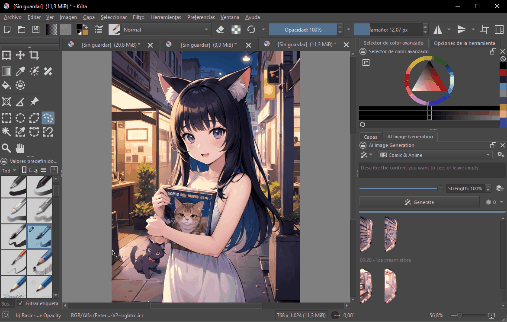
Step 1: Understanding Krita’s AI Tool Structure
“Start by getting comfortable with Krita’s AI generation interface and locating where the sampler options are found. Since samplers operate in the background system of the tool, adding new ones typically requires modifying configuration files or adjusting plugin settings—this may vary based on the version of Krita you’re using.
Step 2: Finding Additional Samplers
You can discover extra samplers through online platforms like GitHub or Krita’s community forums, where developers and digital artists frequently share their custom creations. Before installing, always check that the sampler is supported by the specific version of Krita you’re using to avoid compatibility issues.
Step 3: Adding Samplers to Krita
After downloading your new samplers, the next step is to install them into Krita. This usually means placing the sampler files into a designated folder within Krita’s installation directory. Since the exact location may differ depending on your setup, it’s best to consult Krita’s official documentation or follow the guidelines included with the sampler files.”
Let me know if you’d like a version that’s more technical or beginner-focused.